lexiCan allows the export of a whole project or parts of it into a folder structure corresponding to the outline including the article contents in file form and the file attachments, provided that they were inserted as a copy. This function can be of great advantage especially in case of system migrations.
Click on "Export" under "File" (top left) and then on "Folder export".
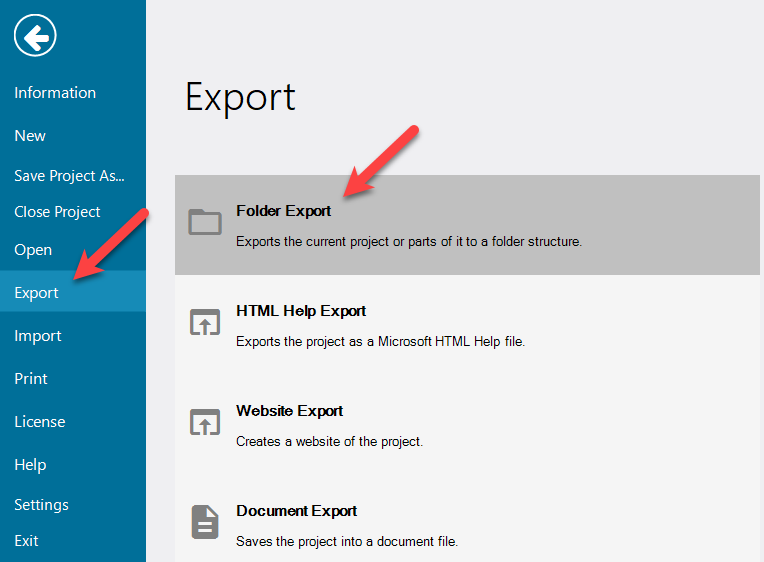
In the right pane, first define the file format to be used for the article contents.
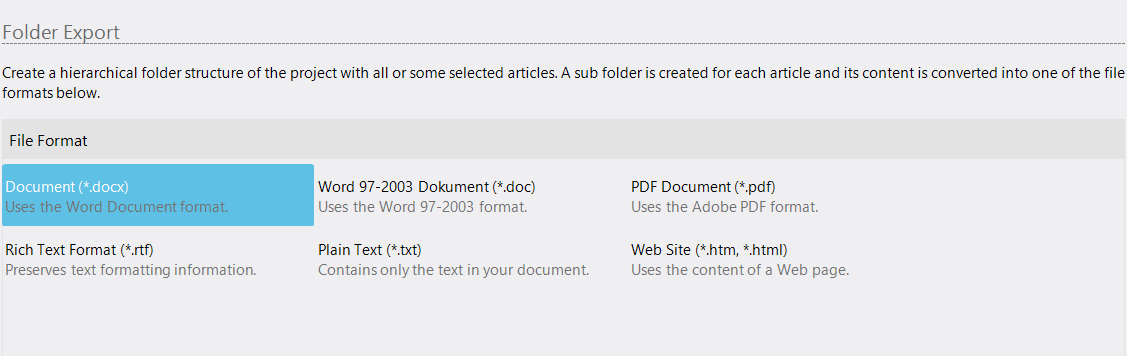
In the area below, specify whether you want to export the entire project or just parts of it. Under "Options" you can also specify whether the files associated with an article should also be exported and copied to the corresponding folder.
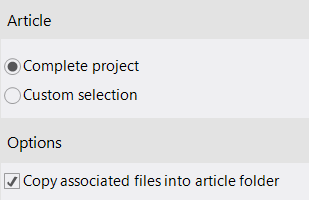
Then click on "Start Export" to start the process.
If you like to export only parts of the project ("Custom Selection"), a selection window will open after the start, where you can choose between the index view and the outline ("Gliederung") view.

In the outline ("Gliederung") view, you can select entire outline ("Gliederung") branches at once using the context menu with the right mouse button.
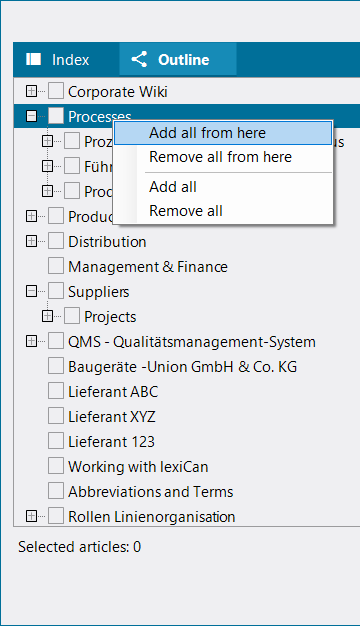 >>>
>>> 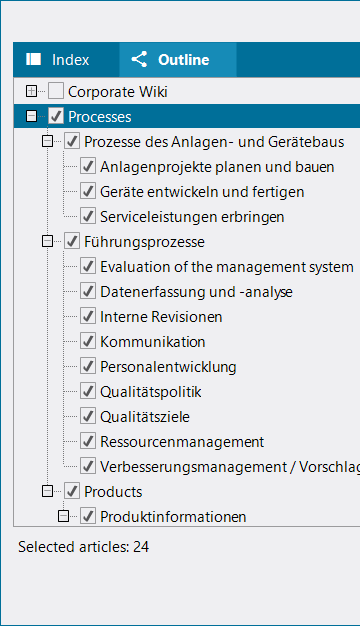
After confirming your selection or when exporting the complete project, lexiCan asks you to define the location for the top folder. After your definition and confirmation, lexiCan starts the process automatically.
After completion of the export process lexiCan displays the result in Windows Explorer.
See also